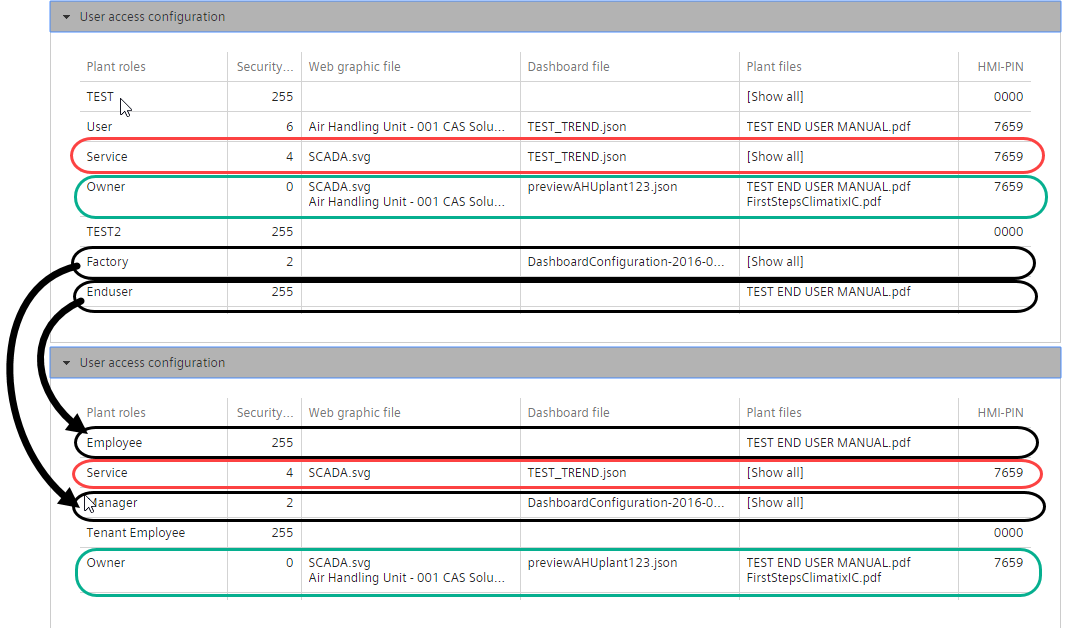Import application sets
Application sets include all the engineering on an application. The export/import function for application sets is available to export/import an application set, for example, as a whole to another controller context.
- The device ID can be changed during import: Incompatible files are automatically deleted.
- A mapping table assigns the roles:
- Roles with the same names are assigned as a recommendation.
- Unknown source roles can be assigned to existing target roles.
How to export/import an application set
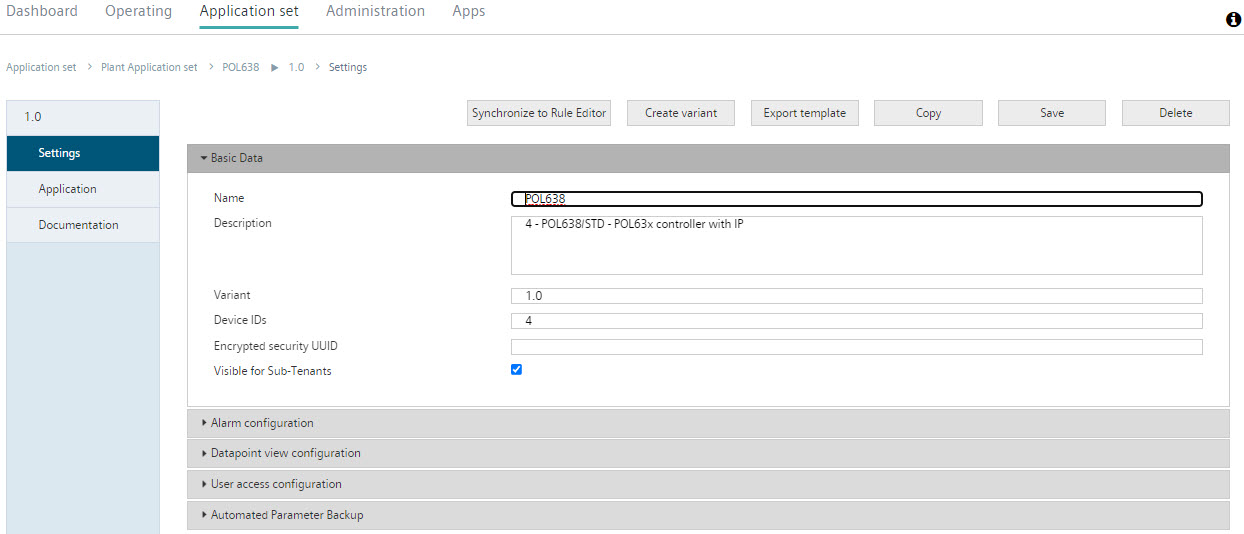

- The starting point is an application set (figure above), where the compatible files are to be imported to another controller context.
- Even finely tuned user access (figure below) should remain at the target location, as long as assignable roles are found.
- Select the source application set from "Application set > 'my application set' > Settings".
- Press the "Export template" button and save/back up the zip file (includes the entire application set) accordingly.
- Keep at hand an overview of the roles available at the target location, e.g. as in the following figure.
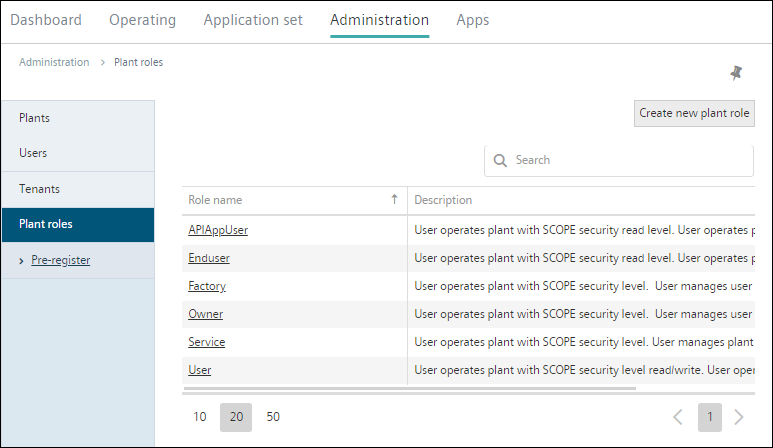
- Go to the target location, to "Application sets".
- Press "Create from template" button.
- Enter the name and other attributes. You can also use entries from the source with "Take over from template".
- Enter the new device IDs as applicable. BSPs with differing device IDs are not imported.
- Select the previously exported zip archive and press "Save".
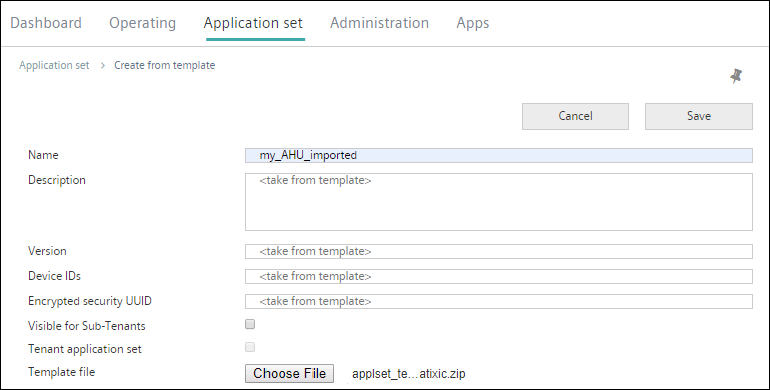
- Assign the roles. In the example from the following figure, the user access rules for TEST, TEST2, and User are not taken over. The user access rules for factory and end user are mapped to the roles manager and employee.
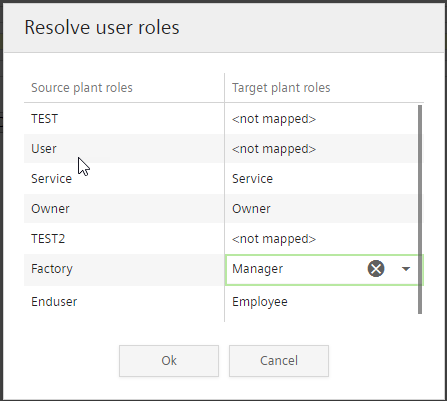
- The result is displayed in the color contrast below as to which assignments were affected.
- The complete file set that was imported is available in the menus "Plant files" and "Other files".