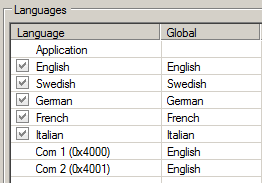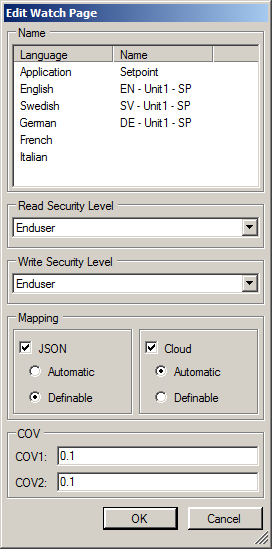Translate watch pages and items
Define the base language set
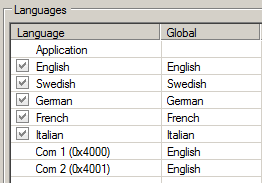
- Go to "Configuration > Languages".
- You can see the current languages in the workspace.
- You can clear a selected (checked) language.
- You can also set up a new language (checked): Right-click below the available lines and select "New".
- The new language scope takes effect once saved (diskette symbol on the menu bar).
Translate watch pages
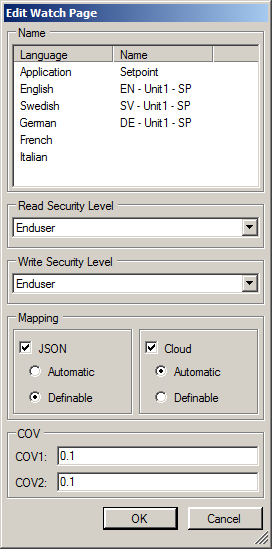
- Go to Data Points > Watch Pages.
- Right-click the Watch page tab and select "Edit...".
- The "Edit Watch Page" dialog box is displayed. In the Name dialog pane, the Name column is empty on languages that are not translated.
- Right-click the lines for translation and enter the translated term.
- Close and save the translation with OK.
- Save the changes to the watch pages using the "Save" buttons.
- The language of the watch page title can now be changed in the Cloud.
Translate watch page items
- Item texts are already translated for standard applications (DH, AHU).
- The items must be translated in the target languages on completely new customer projects. The SCOPE online help offers help here:
- Search for "Configure languages" or "Edit mapping" and select this topic from the topic list.