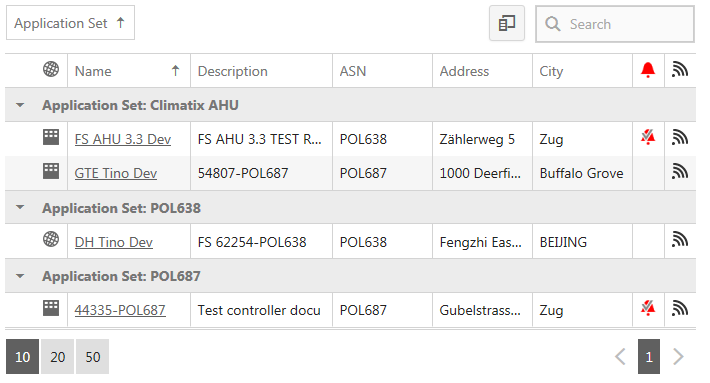Search, sort, group
Search
Plant and user lists can quickly become confusing. Use the search function to search displayed as well as hidden columns. Delete the search term from the search field to once again view the entire list.
Plants
- Enter a key term with a plant characteristic in the search field (1), for example, a plant name or address, etc.
- The number of displayed plants is reduced to the number that have the entered features.
- Enter the 'Application set name' (2) of the plants for search.
- The number of displayed plants is reduced to the number that have the entered application set name.
- Enter the 'Application set version' (3) of the plant for search.
- The number of displayed plants is reduced to the number that have the entered application set version.
- Enter the 'BSP version’ or firmware (4) for the plant search.
- The number of displayed plants is reduced to the number that have the entered 'BSP version'.
- Enter the 'ASN version' or controller↑ type (5) for the plant search.
- The number of displayed plants is reduced to the number that have the entered 'ASN version'.
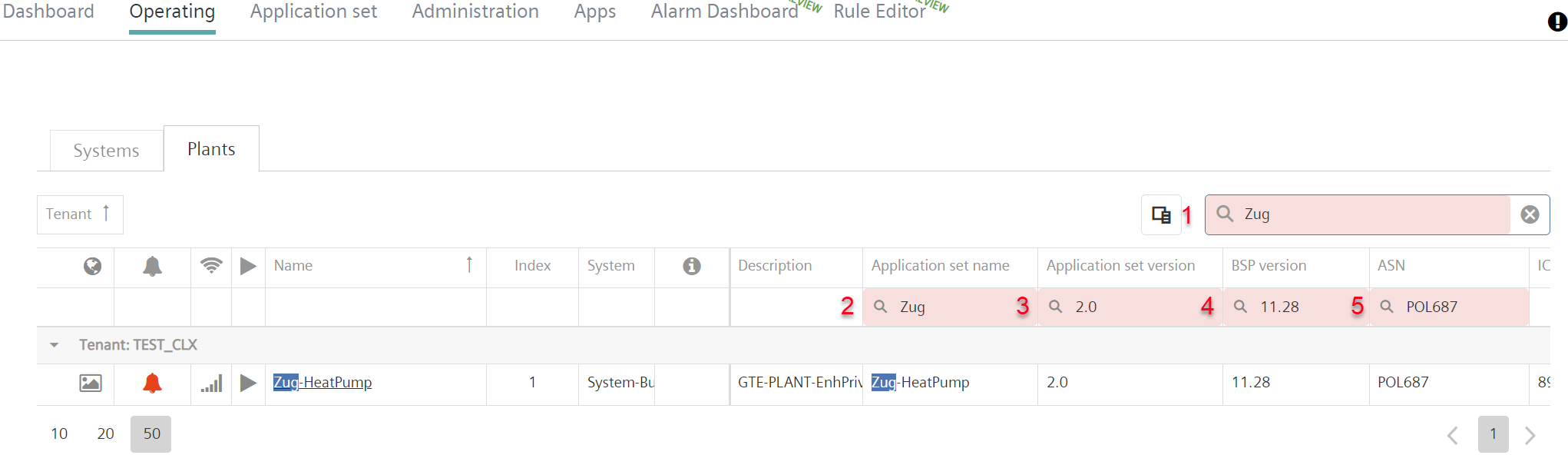
User
The search by user is now improved.
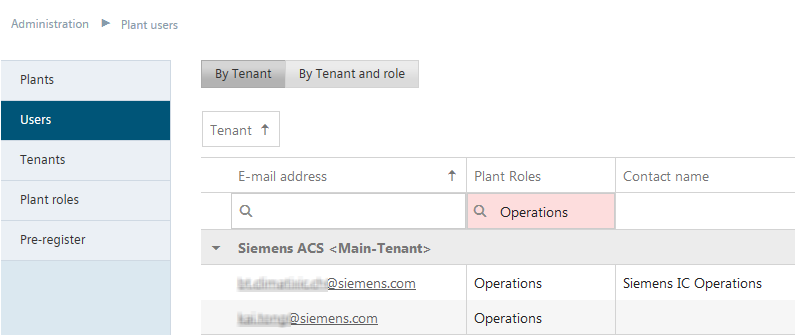
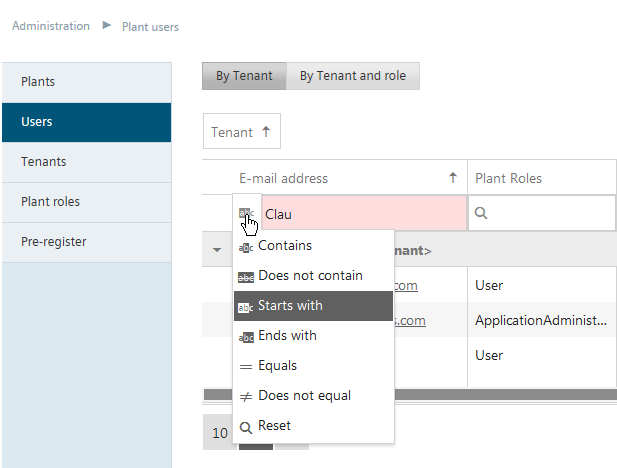
Column selection and sort
Optimize your overviews by showing and hiding columns as needed. Enable by selecting the column  and drag the columns from the table to the box and vice versa. The selections are saved to your user profile. Of course, lists can also be sorted. If the sort arrow is not displayed, simply click the corresponding header line.
and drag the columns from the table to the box and vice versa. The selections are saved to your user profile. Of course, lists can also be sorted. If the sort arrow is not displayed, simply click the corresponding header line.
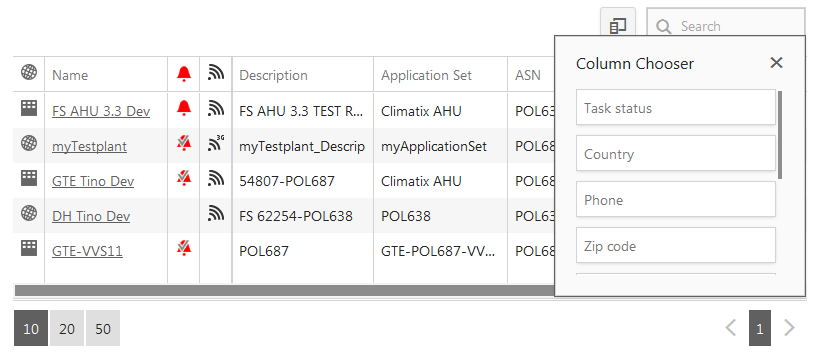
Group
Create groups to get an even better overview. Drag a column header to the white space above the table to group. Grouping cascades are also possible for up to 4 levels.
To reset grouping, drag the grouping criterion (in the following graphic "Application set") to the table where it once again reverts to the column heading.