Plant notifications
A Tenant Administrator↑ or user with the right "Plant upgrade/Alarm notification setup" (e.g. owner) creates one or more plant messages per Plant↑.
"Export template" can reuse a message with the function "Create from template".
"Send test notification" quickly tests the functionality without the need to wait for a concrete error.

The entered e-mail address is not verified. A message is lost to an incorrect address. Use "Send test notification".
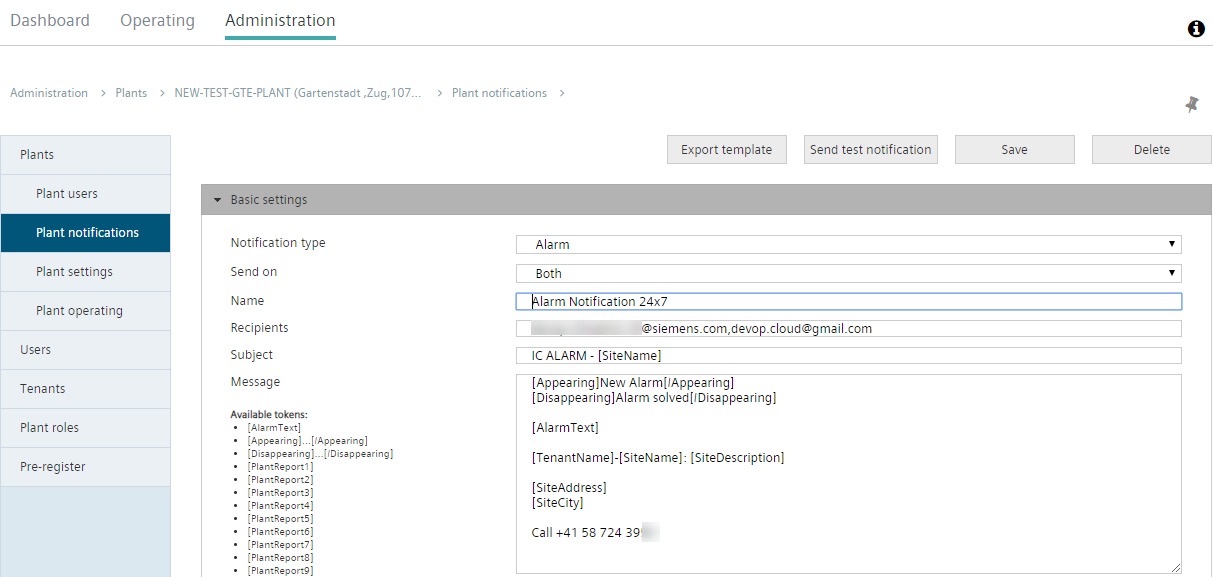
Create plant messages
Start
- In primary navigation, select "Administration".
- Click the name of the desired plant.
- In secondary navigation, select "Plant notifications".
- Click "Add notification".
Basic settings
You configure the notification in "Basic settings".
- The following describes the notification type "Alarm".
- The notification type "Report" is supported together with the Cloud API (The documentation is supplied together with the use cases).
- "Send on" triggers a notification for incoming and/or outgoing alarms. A notification is sent for both cases for setting "Both".
- Multiple recipients can be entered, with each e-mail address separated by a comma.
- Click the message token directly to add it to the notification.
- The bracket tokens [Appearing]…[/Appearing] and [Disappearing]…[/Disappearing] are available based on "Send on". The notification includes the text as defined by you between the brackets. Only the applicable text is added to the notification for "Both".
- Tip: To add a subject line, e.g. the [SiteName], copy it from the actual message to the subject.
Alarm times and excluded dates
- Under "Alarm times" and "Excluded dates", define the times you want to receive (or not receive) notifications.
- For "Alarm times" and "Excluded dates", an active entry is only made after clicking "
 "; clicking "
"; clicking " " deletes the entry.
" deletes the entry.
Plant notifications on plants assigned to a system
- Plant notifications are not displayed on plants that are assigned to a system.
- The plant notifications are displayed instead on the superposed system.
Description of 'Maximum daily number of plant messages'
A max. of 200 e-mails with plant messages are sent per day. Any plant messages are sent the next day when the maximum number of e-mails is reached. Plant message number 200 includes a note that daily limit was reached and additional plant message are only sent on the following day.
The daily counter for sent messages is reset each day at 00:00 UTC (Coordinated Universal Time).
The number of plant messages sent, and not the number of plant events, are counted. You can compile multiple events into one plant message.
Side note: Implement message routing using alarm times or excluded data
If an e-mail contact (service person) is responsible 24/7 for all alarm notifications, they will not limit alarm times nor exclude data.
On the other hand, if your organization does share alarm management to multiple e-mail contacts (service personnel), you can easily set up message routing:
- Create an alarm notification with the same wording for each service person.
- Define the times they are responsible in the applicable plant notification; the exact hour with alarm time or the exact day with excluded data.
- Make sure that there are no gaps in times.