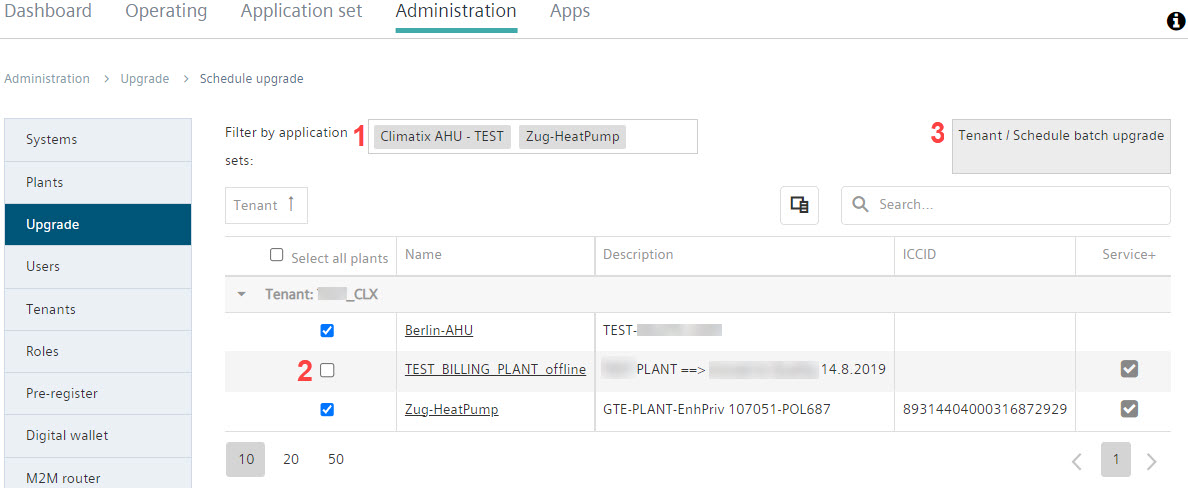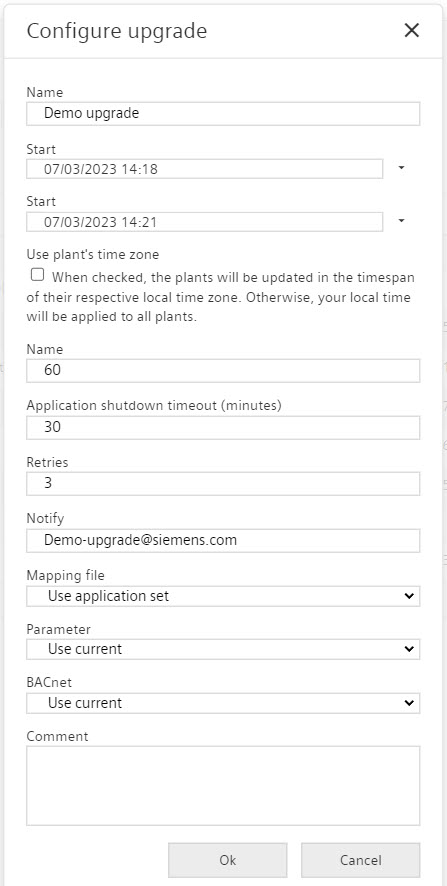Create batch upgrade
Select plants for upgrade
- Click "New batch upgrade".
- Opens a new window for "Scheduler upgrade".
- Select the plants for upgrade.
- Use "Filter by application sets” to display the plants (1).
Multiple filters can be applied.
- Highlight the desired plants using flags (2).
- Select the plant for upgrade.
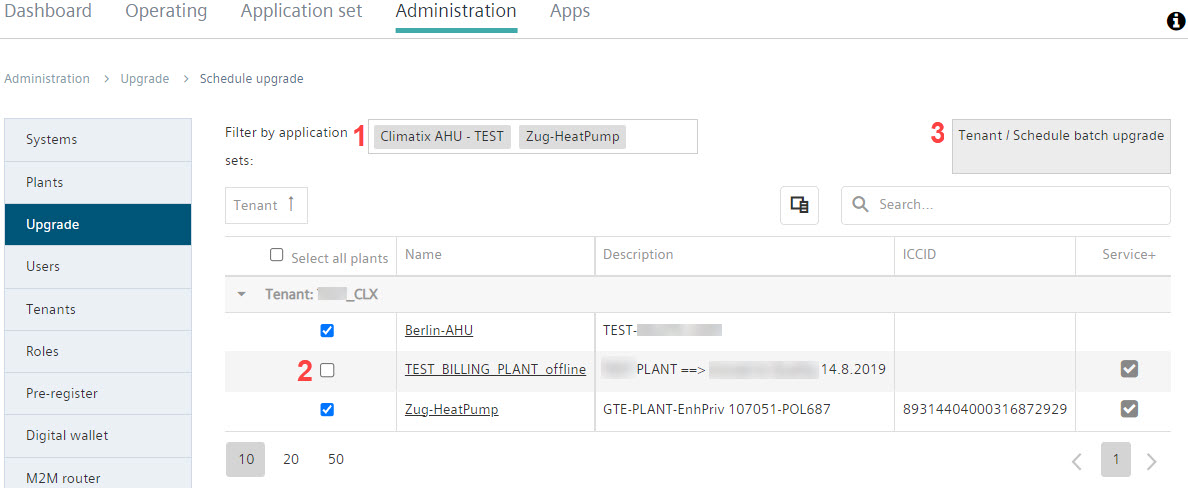
Configure the upgrade
- Click "Tenant / Schedule for batch upgrade" (3).
- The "Configure upgrade” windows opens.
- Complete the entry fields:
- Assign a name and comments to the upgrade.
- Set the start and end times for the upgrade and select to use local plant time or your local time for the upgrade.
- Specify how often and how long the system attempts to upgrade before canceling the process.
- Enter an e-mail for notifications.
- Specify the mapping file, parameter, and BACnet used.
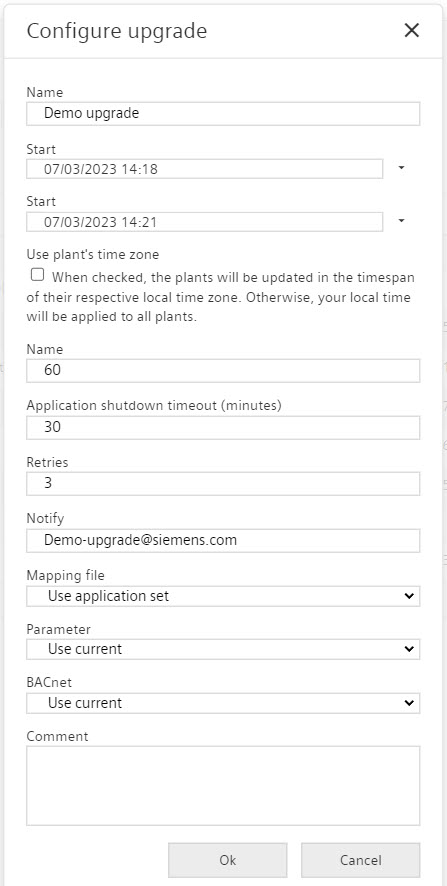
- Click “OK”.
- A batch upgrade was set up and entered in the list of batch upgrades.
- The status of the batch updates is displayed.