Export status of batch upgrades
The status of batch upgrades can be exported as .vcs file for an overview of the current state of performed or pending plant upgrades.
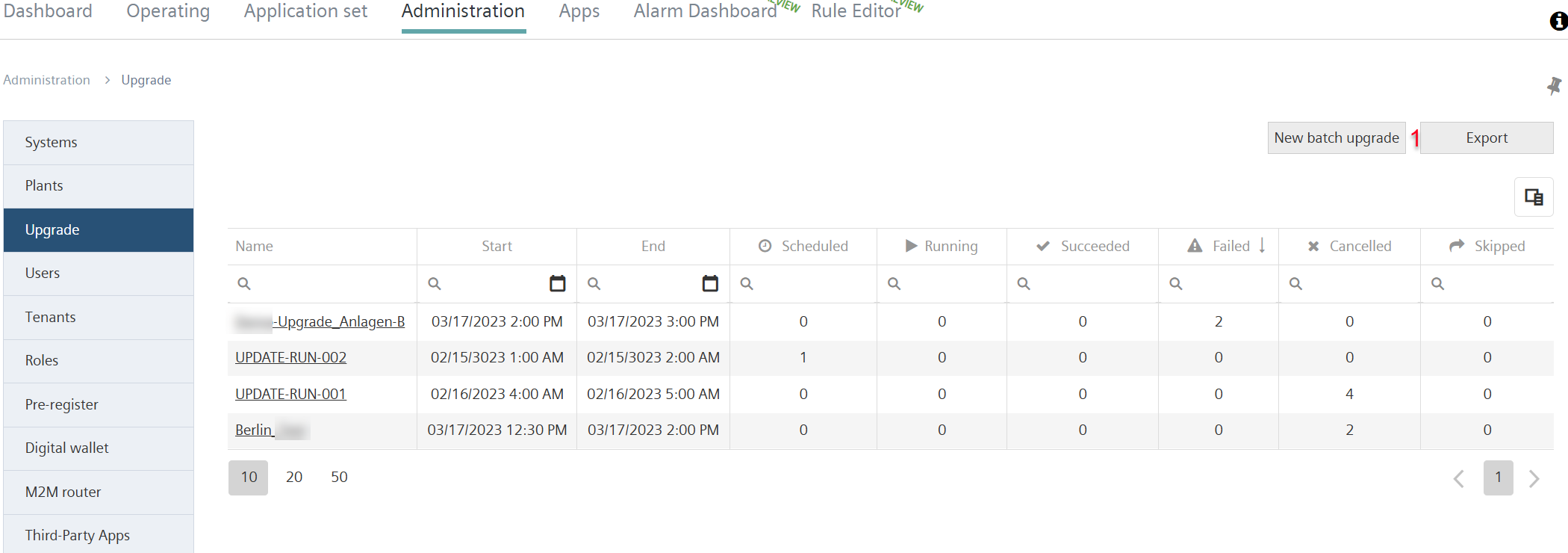
- Go to 'Administration > Upgrade'.
- Select 'Export' (1).
- The new window 'Export batch upgrades' opens:
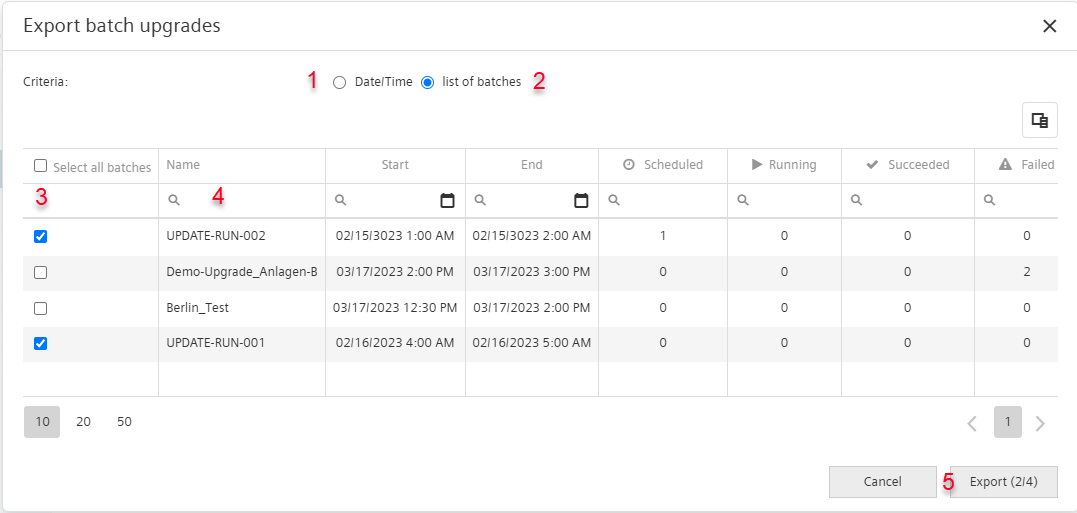
- Either: Select 'Date/Time' (1).
- Select a desired time to export the performed batches.
- Or: Select 'List of batches’ (2).
- Select the batches for export (3).
- Prefilter to get a better overview of batches for selecting using the column's filter function (4).
- Select 'Export' (5).
- The selected batches are exported as a .csv file to the clipboard and can be opened there.
Displays the exported .csv file:
- Batch upgrade ID
- Batch upgrade name
- Batch upgrade status
- Progress
- Status percentage
- Upgrade StartTime UTC
- Plant ID
- Plant name
- Application set name
- Address data
- Activation key
To render the table from the .csv file easier to read:
- .csv file is open.
- Highlight the column with text.
- Divide the highlighted column into multiple columns using the comma separator in the text.
For example for Microsoft Excel: 'Data > Text in column > Separate > Comma > Finish'.