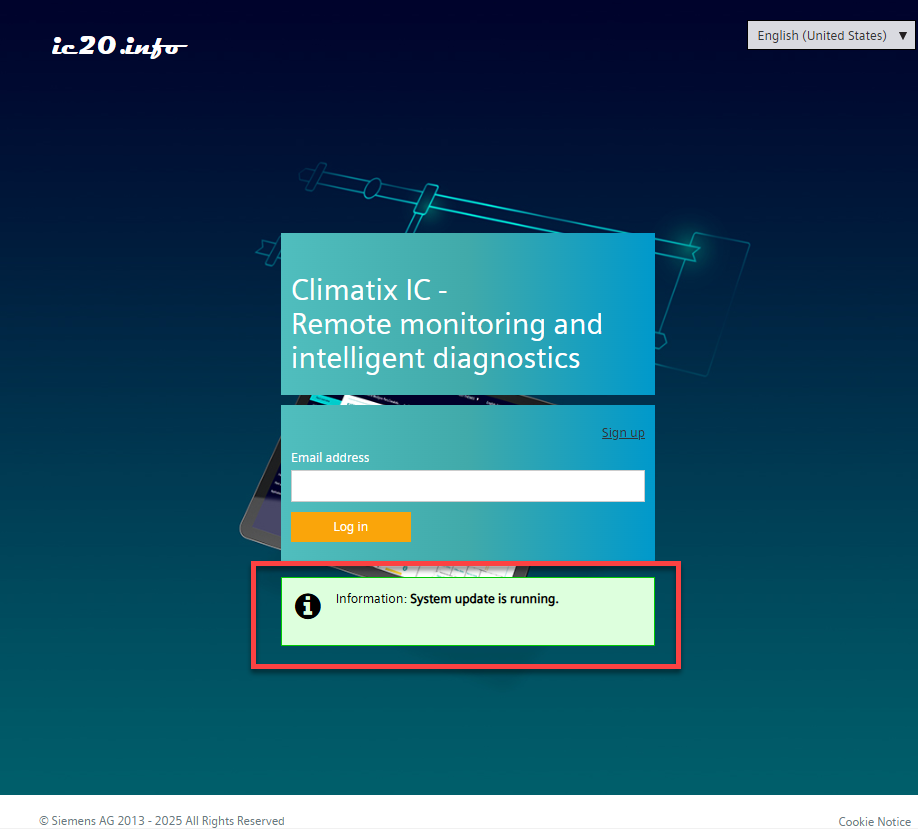System notifications
By default, system administrators create all general system notifications pertaining to the state of Climatix IC and its services which are then displayed on the global Climatix IC landing page. Examples of system notifications include:
- Maintenance notifications,
- Announcing newly released deployments,
- Information on temporary disturbances to individual functions.
The system notifications display on both the landing page as via the About icon on the Climatix IC menu bar.
Tenant administrators with the appropriate rights can amend the notifications to the local Tenant:
- Apply general system notifications.
- Switch general system notifications.
- For example, if a system notification does not apply to a service at the local Tenant.
- Create own, local system notifications for the Tenant or edit general system notifications. Example:
- Create own, local system notification,
- Reword general system notifications to the needs of the local Tenant,
- Or change the time that the system notification displays locally.
Assign the right to edit system notifications
- Follow the instructions in 'Assign administrator roles'.
- Select the secondary administer role 'SystemNotificationsOverride' for the selected Tenant administrator.
- The selected Tenant administrator assigns the rights to edit system notifications.
Edit system notifications
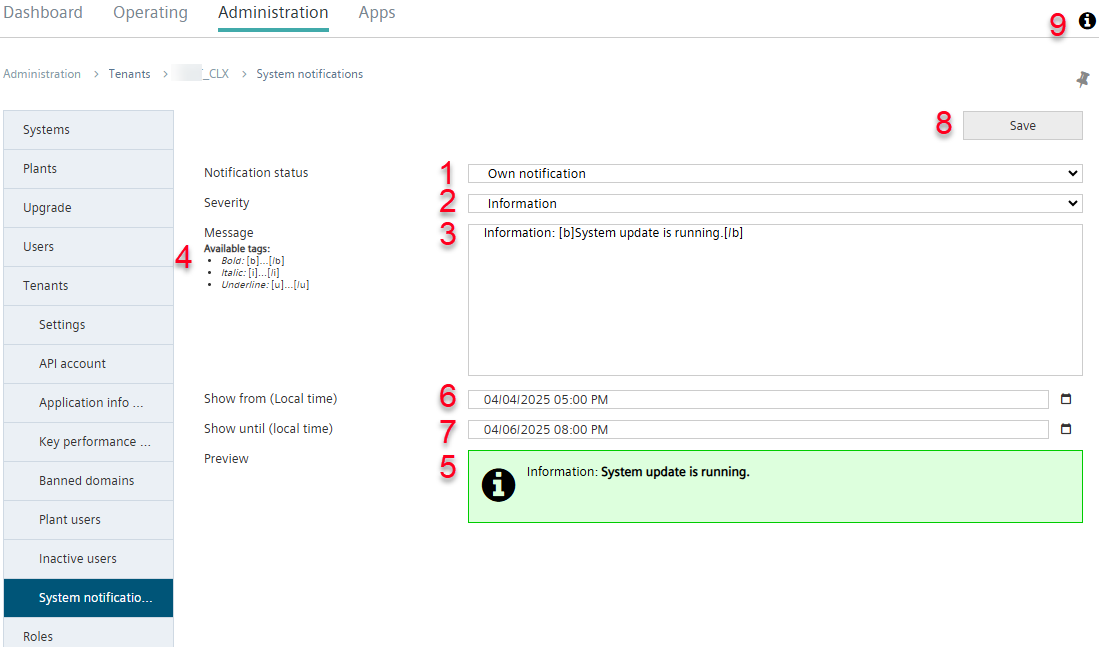
- The rights to edit system notifications are available.
- Go to 'Administration > Tenants > "My Tenant” > System notifications'.
- In the drop-down menu 'Status of notification', select the entry (1):
- 'Use global notification'
- 'No notification'
- 'Own notification'
- Fill out the information on the system notification:
- System notification degree of severity: 'Information', 'Warning', 'Error' (2).
- Message for display in the system notification (3). The entered text can be formatted using the indicated tags (4).
- The entered text is displayed as a preview (5).
- The start date from which system notifications are displayed (6).
- The end date from which system notifications are discontinued (7).
- Click 'Save' (8).
- The system notification was saved.
- The system notification is displayed as of the set start date on the Tenant landing page and via the About icon (9) on the Climatix IC menu bar.
Internal display (9):

Display on the landing page: