Connect to cloud (CSL)
Table overview
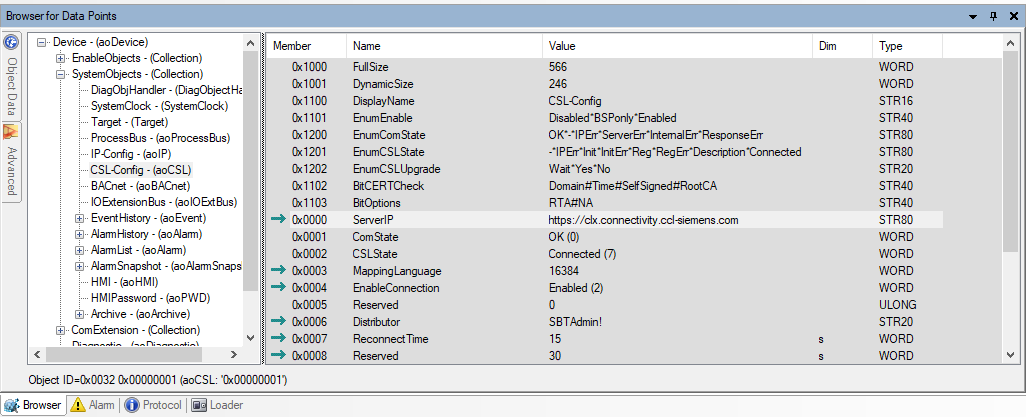
- In SCOPE, in the "Browser for Data Points", go to "System Objects > CAL-Con fig".
- Check the following member settings:
Member ID | Member name | Setting |
|---|---|---|
0x0000 | Serve Rip | Server URL with connection protocol For Climatix IC:
|
0x0004 | Enable Connection | "Switch" for connecting. Is run as the last step. |
0x0006 | The distributor key assigns the controller to the correct Tenant↑. | |
0x0007 | Reconnect Time | Wait in seconds between two connection attempts. |

Note: Controllers with outdated BSP↑, that are connected for the first time in Climatix IC, can no longer log on:
'https://www.connectvity.ccl-siemens.com'
'https://clx.connectivity.ccl-siemens.com'.
An error message displays when attempting to connect such controllers using these addresses.
Workflow in detail and chronologically
- You have the Distributor↑ information (compare: "Basic data/tenant key (distributor)").
- SCOPE tool is open and connected to the target controller.
- In SCOPE, in the "Browser for Data Points", go to "System Objects > CAL-Con fig".
- Check the Serve Rip: Do not change the default setting https://clx.connectivity.ccl-siemens.com.
- Enter the distributor↑/Tenant↑ key in Distributor. The key is provided by the Tenant Administrator↑ or is preset in the SAPRO project (aoCCL Block).
- The "switch" is used for connecting only at the end: Set Enable Connection to Enabled.
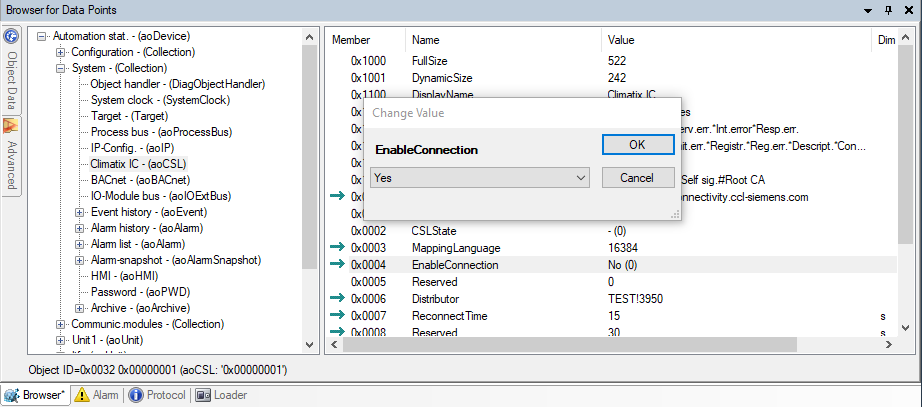
Check success
You can assume, according to the criterion indicated for both member↑ that the controller is communicating with Climatix IC↑ (Cloud):
- 0x0001: ComState must be on OK (0)
- 0x0002: CSLState must be on Connected (7)
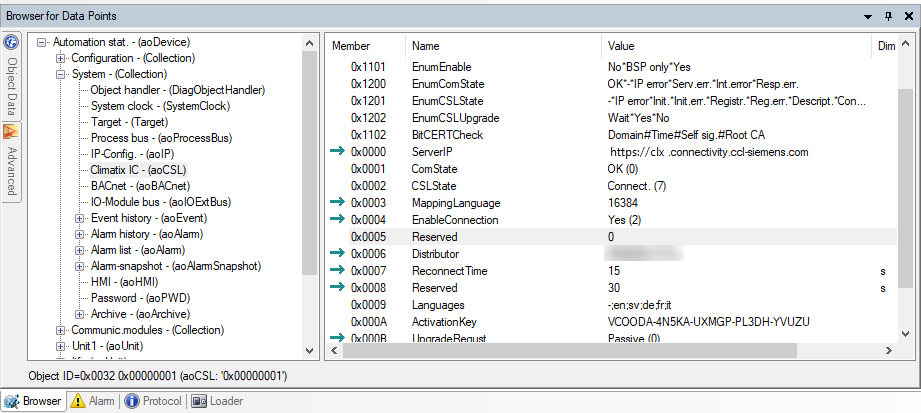
Error messages
Error messages are always displayed in the cloud help. Common errors are:
- ComState error - Perr(1): Check the Internet connection
- Ping www.google.com
- Ping connectivity URL: clx.ccl.climatixic.com
'ComState' describes the state of communication with the cloud.
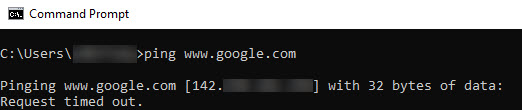

- CSLState error - Perr(1):
- GenericCloud mapping available?
- OBH created and downloaded?
- Check the controller's local IP settings and DNS address.
- Alternatively, use 1.1.1.1 or 8.8.8.8.
- Check the distributor.
- Wrong distributor?
- Distributor does not exist?
- Check spelling.
- Blanks at the beginning or end of the connectivity address?
'CSLState' describes the CSL state.