View and confirm release notes in the plant
The Tenant-Administrator can upload a cloud file 'Release notes' as PDF. See section "Set up notifications about plant upgrades". The 'Release note' is displayed in the plant under 'Application' as new status message, highlighted in color and can be downloaded and acknowledged.
- A new release note displays in the list of plants under ‘
 (upgrade available)’ and is highlighted in the corresponding color.
(upgrade available)’ and is highlighted in the corresponding color.
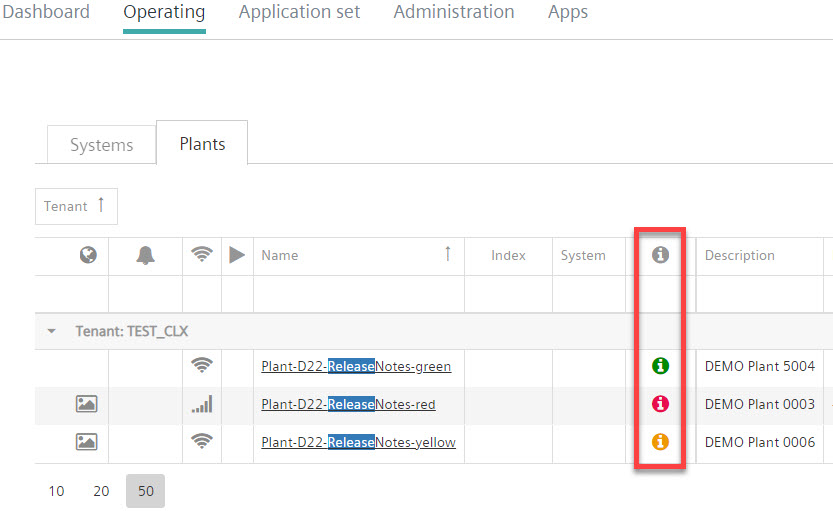
- Go to "Administration > Plants > ‘My plant’ > Upgrade".
- The new cloud file is available under 'Release notes'.
- Click the icon for the new cloud file.
- The overview of the application set files is available in "Operation > Plants > 'My plant > Upgrade".
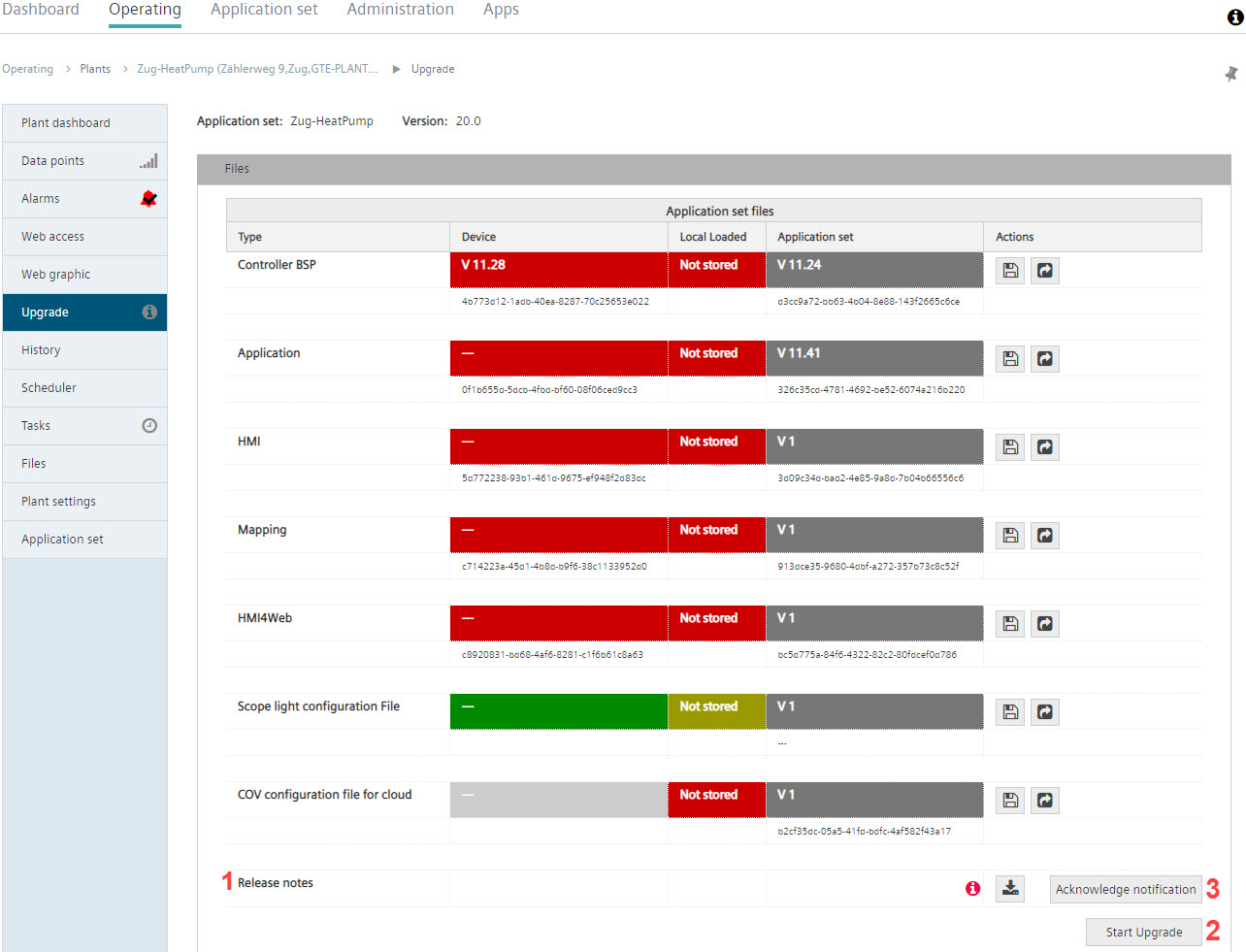
- As an alternative, you can go to "Operation > Plants > 'My plant > Upgrade".
- The new cloud file is available under 'Release notes' (1).
- Download the cloud file using the download icon
 .
. - Start the upgrade (2).
- The option 'Confirm release' (3) is automatically acknowledged.
- The 'Release notes' row no longer displays.
- The icon for new release notes and download options no longer displays.
- Alternative: Confirm the release notes via 'Confirm release notes' (3), if you want to acknowledge the note without actually starting the upgrade.
- The option 'Confirm release' (3) is acknowledged.