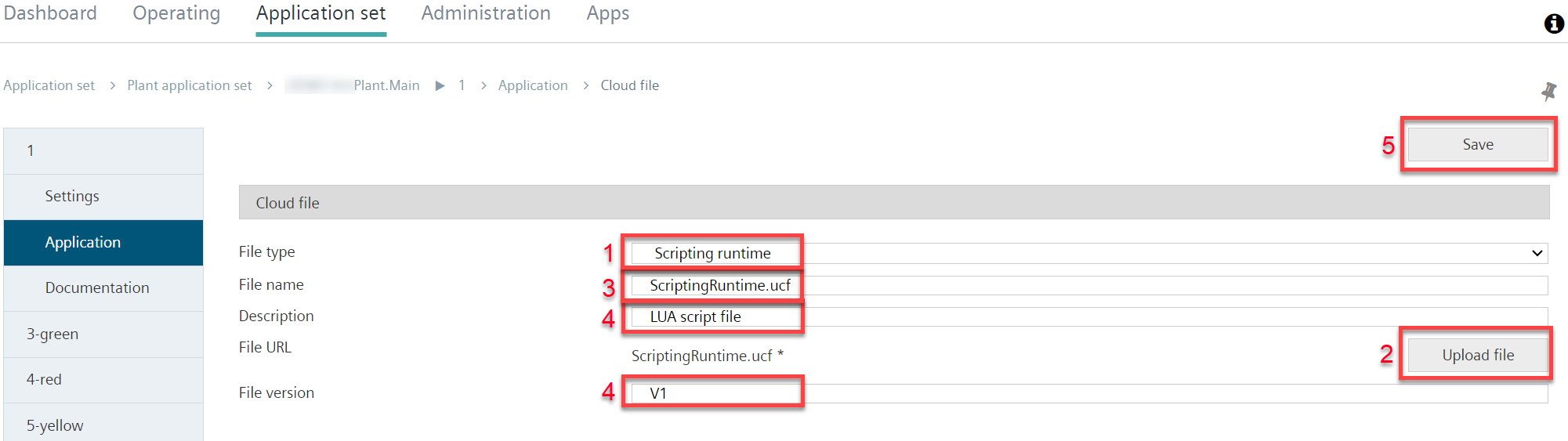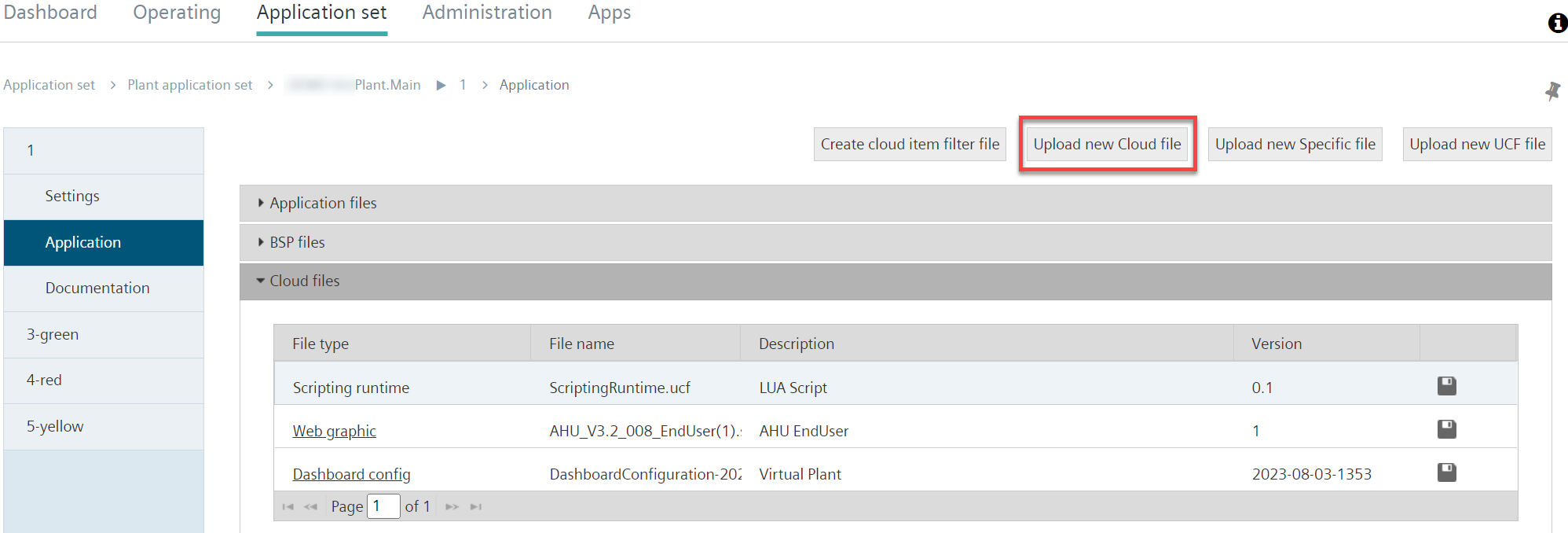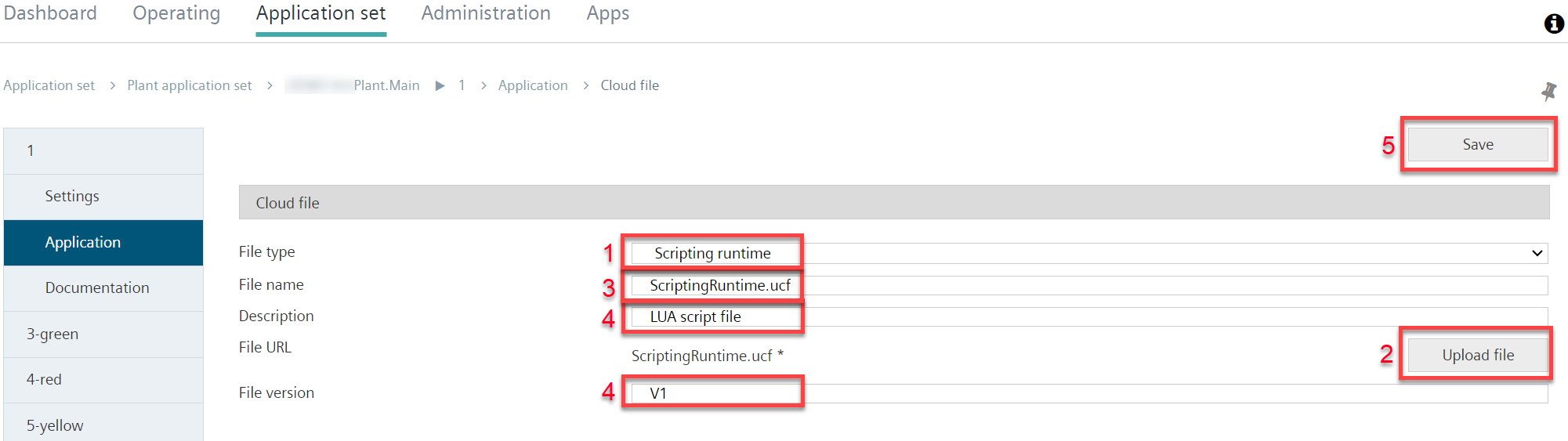Load script to an application set
- An error-free script is created, and the Scripting Editor is successfully tested. See 'Set up, test, and save script'.
- The script is available on the local computer as a .ucf file. See 'Operating the user interface', 'Buttons'.
- Go to menu "Application set > Plant > 'Desired plant' > Application > 'Upload new cloud file'".
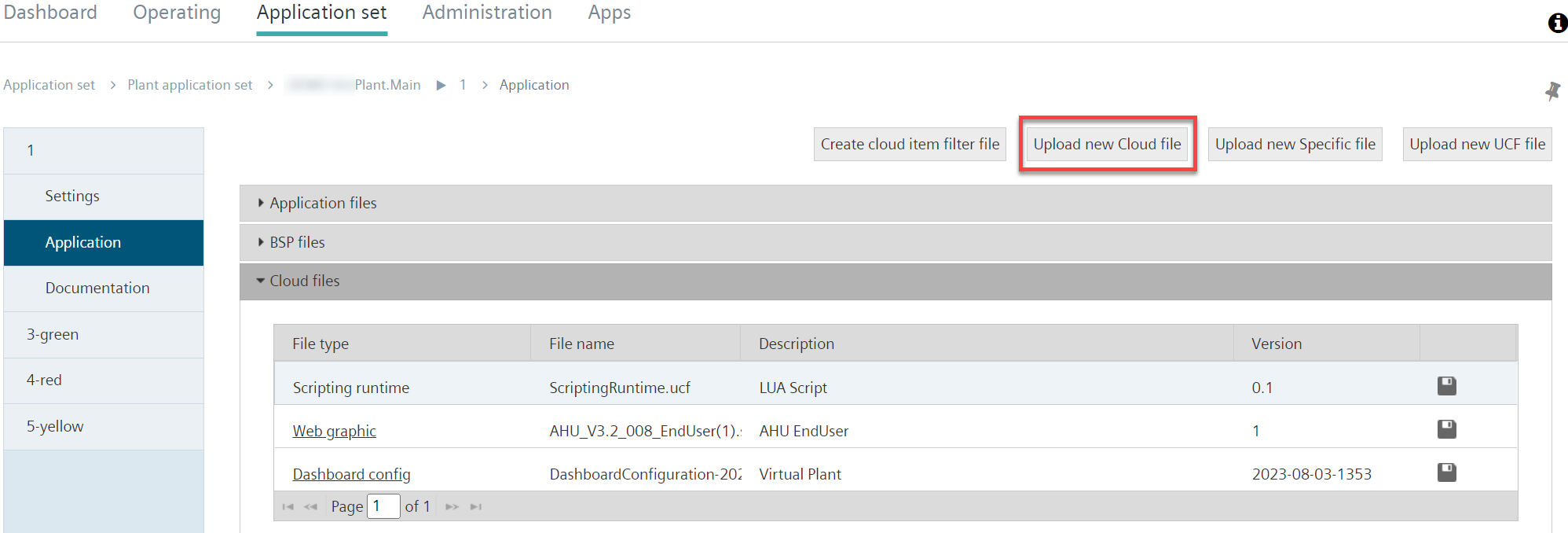
- Select 'Scripting runtime' from the 'Data type' drop-down menu (1).
- Go to 'Upload file' and select the .ucf file on the local computer and upload it (2).
- For additional information on uploading a file: See 'Plant files', 'COV files'.
- The text field 'File name' is automatically filled with the name of the .ucf file (3).
- Fili out the other files as needed (4).
- Click 'Save'(5).
- The .ucf file with the script is loaded to the application and can be used there.