Disconnect plant from a controller or connect to a controller
A specific application can be provided to the plant in advance, even if the plant or controller is not yet ready. For example:
- It is unclear at the time the application is developed which controller is supplied to a specific location.
- It is unclear during development which controller is connected to the plant.
- If the application is online in advance and developed at another location than the subsequent installation of the controller.
Under these circumstances, an engineer can develop an pap, for example, with a controller at the office. The engineer saves the application to Climatix IC. And then disconnects the plant from the controller after the pap is developed. On-site, another controller is used, and the plant is connected to a new controller using the previous application.
Detach a controller from a plant:
- The rights 'Attach/Detach' controller from/to plants’ are available. The system administrator sets the privileges for the Tenant administrator.
- The plant is attached to a controller↑. In the plant list, it is identified with the WLAN icon
 .
.
- Go to 'Administration > Plants > "My plant" > Plant settings'.
- Select 'Detach controller':

- The window 'Detach controller’ opens:
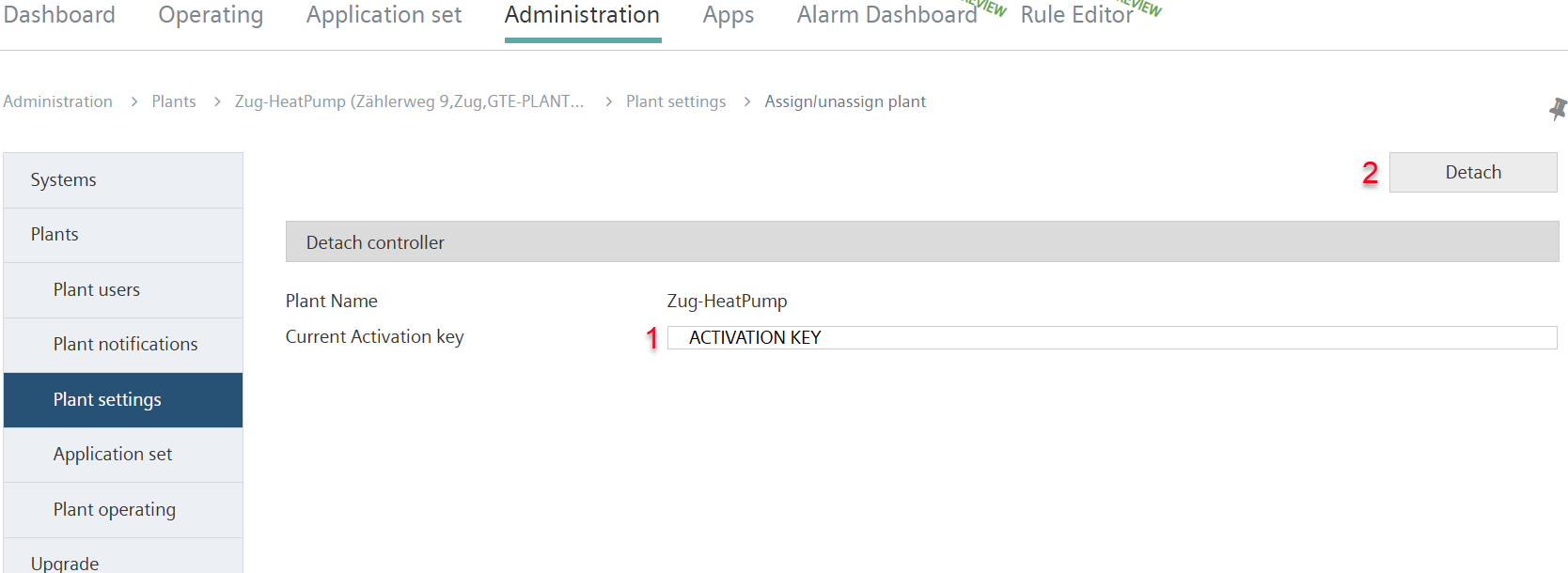
- Confirm by entering the current activation key (1).
- For information on the activation key: See 'Generate license file', 'Controller activation key'.
- Select 'Detach' (2).
- The plant is detached from the controller.
- The plant online state displays the 'Detach’ icon
 instead of the WLAN icon
instead of the WLAN icon  . The plant is still available in the Cloud but is no longer attached to a controller.
. The plant is still available in the Cloud but is no longer attached to a controller. - The plant no longer has an activation key, customer plant ID, serial number, and ASN.
Attach a controller to a plant:
- The rights 'Attach/Detach' controller from/to plants’ are available. The system administrator sets the privileges for the Tenant administrator.
- The plant is not attached to a controller↑. This is indicated in the plant list with the 'Detached’ icon
 .
.
- Go to 'Administration > Plants > "My plant" > Plant settings'.
- Select 'Attach controller':
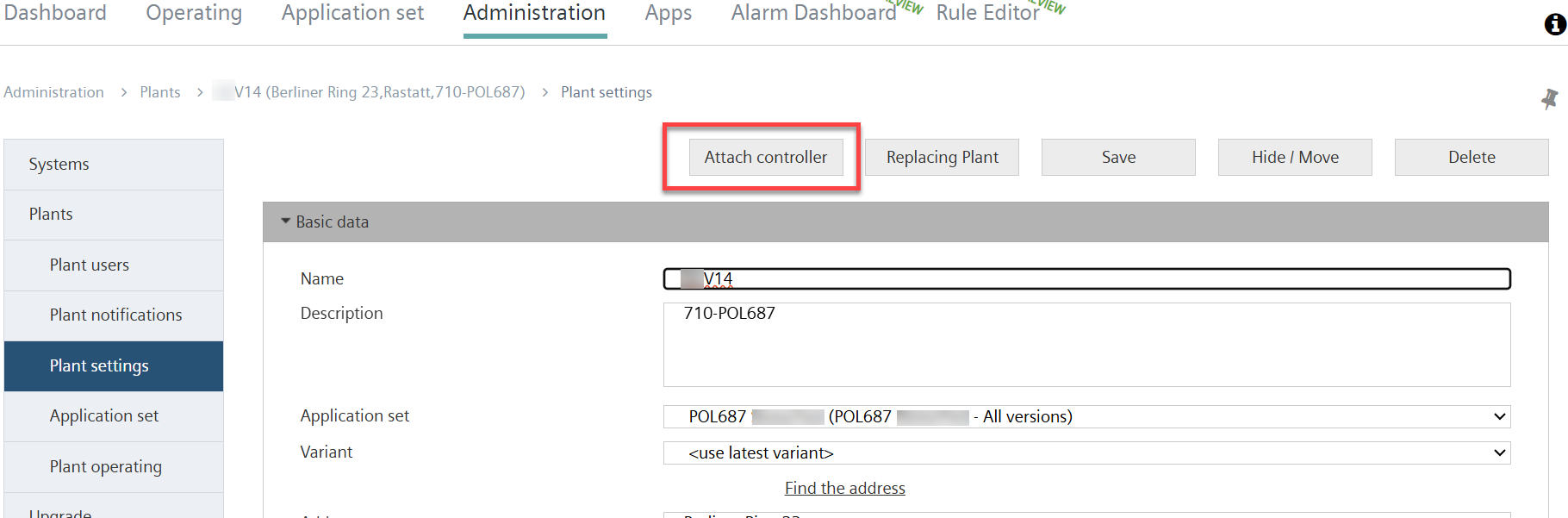
- The 'Attach control' window opens:
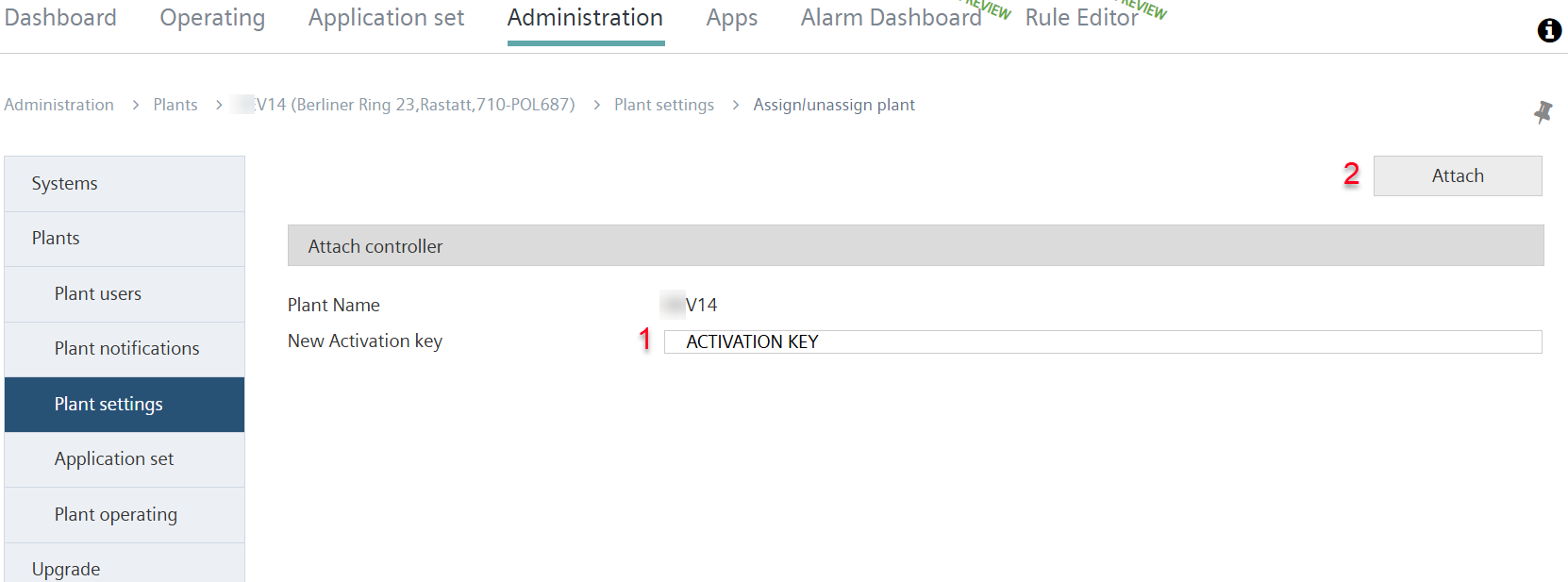
- Confirm by entering the current activation key (1).
- For information on the activation key: See 'Generate license file', 'Controller activation key'.
- Select 'Attach' (2).
- The plant is attached to the controller.
- The plant online state displays the WLAN icon
 instead of the 'Detached’ icon
instead of the 'Detached’ icon  .
. - The plant has neither an activation key, nor a customer plant ID, service number, and ASN.