Setting up the desktop
With the Energy Dashboard, the individual menu windows can be selected, deselected or moved, as with plant dashboards. See chapter 'Setting up the desktop', paragraph 'Menu window handling'.
Prerequisite: The Energy Dashboard has been activated for the user role. See Activate the Energy Dashboard for a role'.
Select or clear window
Select:
- Go to 'Window'.
- Select the desired window from the drop-down menu.
- The window is selected from the drop-down menu.
- The desired window appears in the the 'Dock'.
Clear:
- Close the window to be cleared in the 'Dock' via 'x'.
- The window no longer is selected in the drop-down menu.
- The cleared window is checked in the drop-down menu.
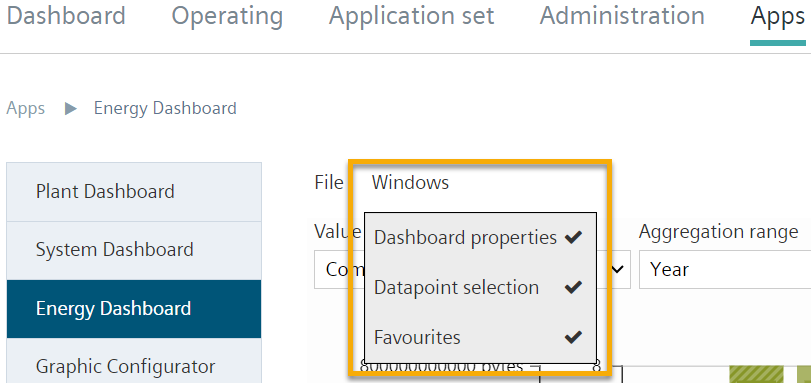
Move window
- Hold down the left mouse button and drag the window.
- Windows can be sorted back in the 'Dock' using the number bar.
- Or windows can be positioned to float freely.
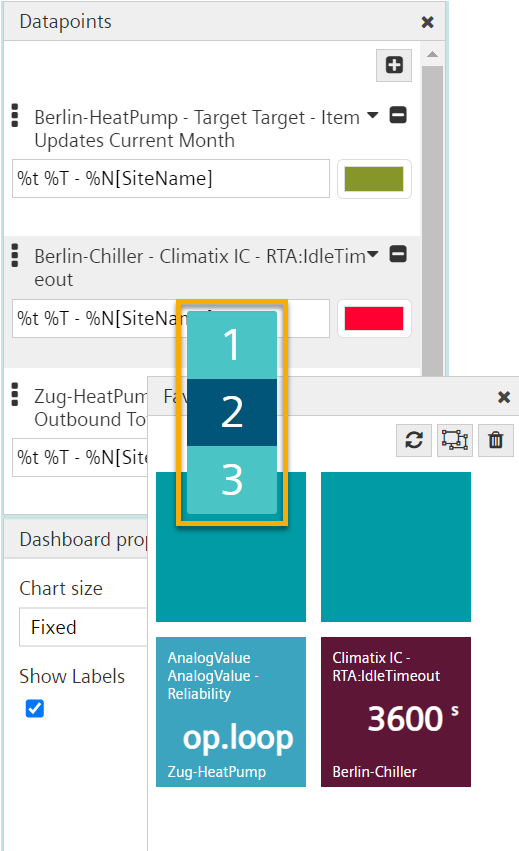
Energy Dashboard layout
The Energy Dashboard allows the display type on selected data points: The data poonts are display in a bar chart. Various legend elements can be displayed, as described in chapter 'Selecting and formatting data points'.