Plant ranking with the greatest number of alarms
Function "Plant rankings":
- Sorts the plants by the number of incoming alarms.
- Counts the number of incidents per plant.
- Ranks the frequency of alarm types within a plant.
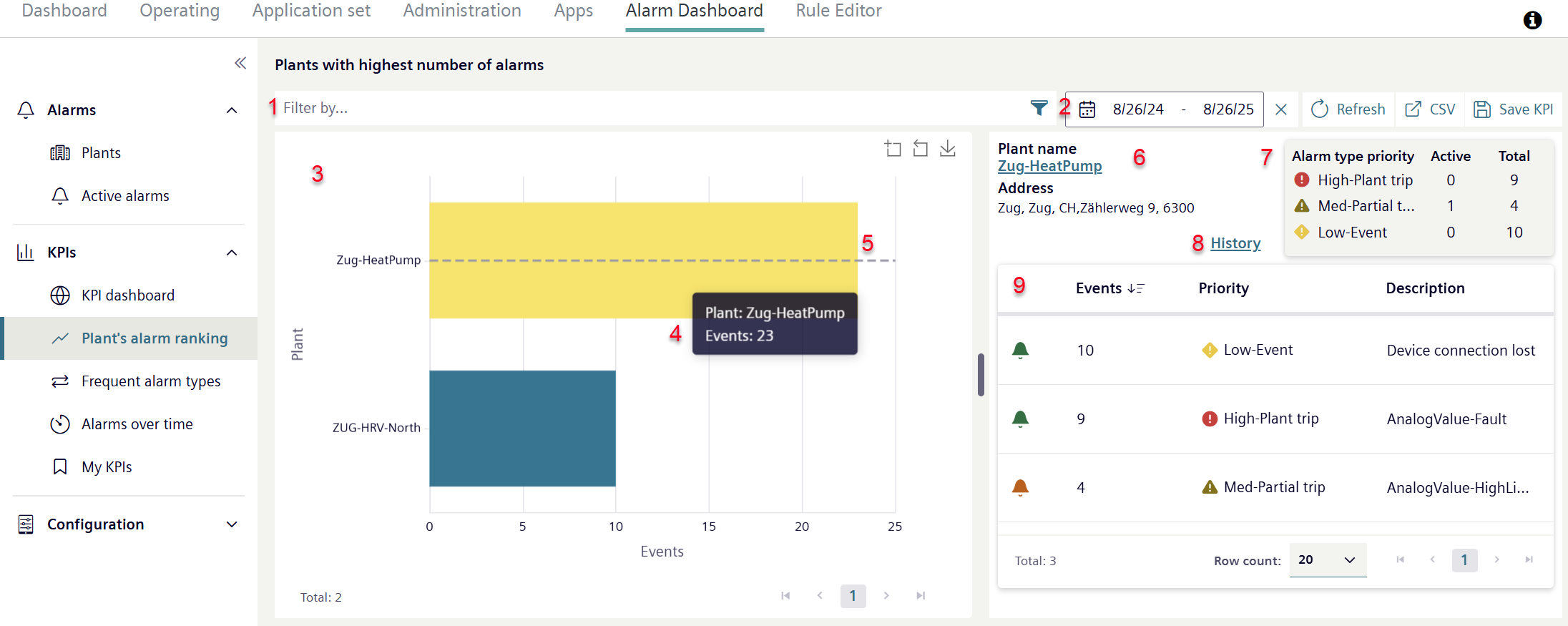
- Go to menu "Alarm Dashboard > KPIs > Plant ranking with the greatest number of alarms".
- Select one or multiple desired alarm types using the filter function (1).
- 'Advanced filter search’ opens in a new window.
- Filter by the desired plants (see section 'Advanced filter search by plants in alarm').
- The number of displayed plants that can be filtered is based on the selected period (2). Only plants with alarms over the selected period can be selected and displayed using the filter function.
- Click 'Apply' to filter.
- Enter the time frame (2) for displaying plants with alarms.
- The longer the period, the greater the likelihood of finding plants with alarms.
- The filtered plants are displayed as a diagram (3).
- Each bar in the diagram represents one plant with alarms.
- The size of the bar represents the number of plant alarms over the selected period.
- Move the cursor to the individual diagram bars.
- The plant names and frequency of alarms occurring on the plant are displayed (4).
- Click to select individual diagram bars.
- The selected diagram bars are highlighted in color (5).
- The default view selects the bar for the plant with the largest number of alarms.
- Displays the details of the highlighted plant (6).
- The alarm priorities of the plants highlighted in the diagram are depicted as a list (7).
It displays the total number of alarms, number of active alarms and priority of reported alarms. - Displays a list of alarms for the plants highlighted in the diagram (9). It offers an overview by name, description, and number of individual alarm types for the plant.
- Click "History" (8).
- A new window opens with a 'Active alarms view’ for the plant (highlighted in the bar chart).
- Select 'Event', 'Designation', or 'Description’ (9).
- The plants are sorted by their characteristic values.
- Click the plant name (6) to switch to the “Plant Dashboard” for the plant.
- The "Operating" menu opens in a new window and displays the "Plant dashboard" for the plant.