Trend Viewer
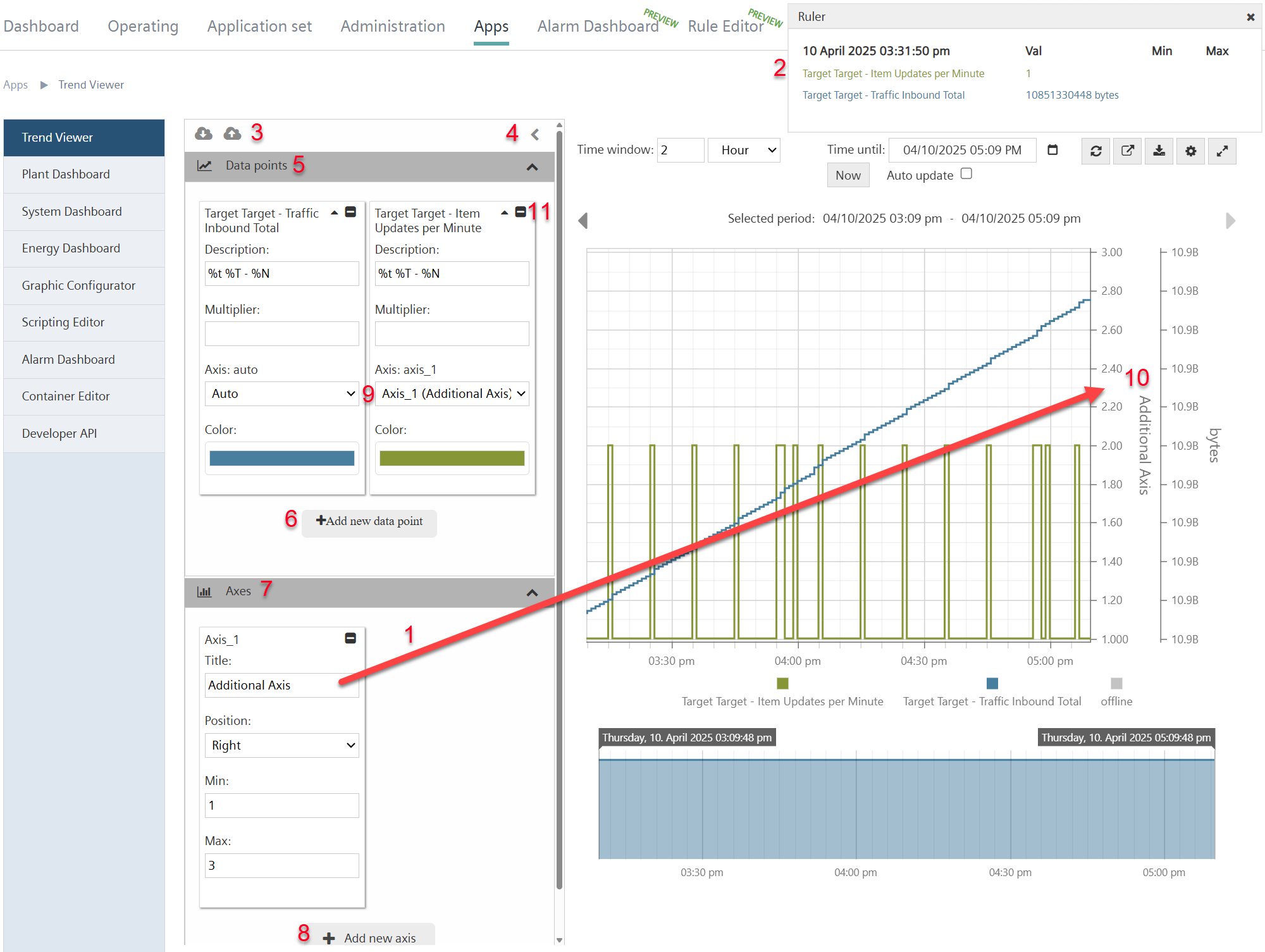
The 'Trend Viewer' app has the same functionality as the Trend Viewer on a dashboard (see 'Work with the dashboard Trend Viewer'). There are, however, different features as well:
- A dashboard is required to reach Trend Viewer functions.
- Faster, easier to learn and operate.
- Quick integration of data points via the 'Data points’ menu (see 'Detailed display of updates to Cloud elements in the 'Data point trend viewer'').
- Create additional Y axis (1).
- 'Ruler’ function displays detailed information on data on a point selected by the user on the X axis (2).
- Export JSON files (3).
- Hide/show menu bar via '›’ and '‹’ icons (4).
- Release via new role 'Trend Viewer' (see 'Roles').
Select a data point on the plant
- Rights are available for 'Trend Viewer'.
- Go to 'Operation > Plants > "My plant" > Data points'.
- Go to 'Apps > Trend Viewer'.
- Select the data points for display in the drop-down menus:
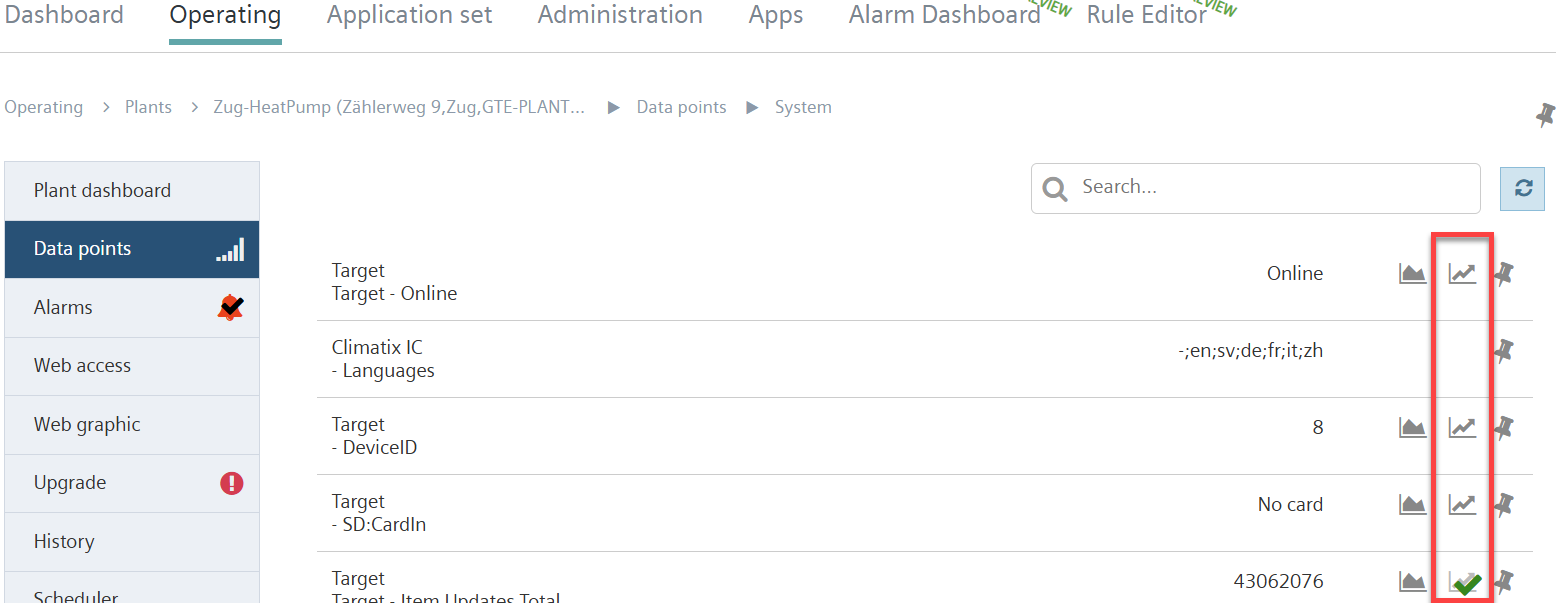
- In the data point entry, click icon 'Add to Trend Viewer'
 .
. - The icon switches to
 .
. - The data point is added to the Trend Viewer
- Go to 'Apps > Trend Viewer'.
- The selected data point displays in Trend Viewer.
Select a data point in Trend Viewer
- Rights are available for 'Trend Viewer'.
- The 'Data points' drop-down menu opens (5).
- Click '+Add new data point' (6).
- Browse for the desired plant and add a data point.
- The selected data point displays in Trend Viewer.
Add a new axis in Trend Viewer
- Rights are available for 'Trend Viewer'.
- The 'Axis’ drop-down menu opens (7).
- Click '+Add new axis' (8).
- Enter parameters 'Title', 'Minimum', and 'Maximum'.
- Selecting the positioning of the axis in drop-down menu 'Position'.
- The 'Data points' drop-down menu opens.
- Select the new axis in the 'Axis' drop-down menu (9).
- The new axis displays in the Trend Viewer (10).
Delete a data point or axis in Trend Viewer
- Rights are available for 'Trend Viewer'.
- The drop-down menu 'Data points' or 'Axis' opens.
- Click '-' to delete the data point or axis (11).
- The data point or axis no longer displays in Trend Viewer.
Export or import a Trend Viewer configuration as a JSON file
- Rights are available for 'Trend Viewer'.
- The data point display is configured in Trend Viewer.
- The Edit field opens.
- Click
 (3).
(3). - A JSON file with the current Trend Viewer configuration is exported to the local computer's Download folder.
- Click
 (3).
(3). - A JSON file with an existing Trend Viewer configuration can be selected from the local folder and imported to Trend Viewer.