Alarm Dashboard - Import Alarm IDs
A new Tenant does not have predefined Alarm IDs. Alarm IDs are required to create alarm types (see section 'Create alarm type'. Alarm types are needed to sort, weigh, or edit alarms (see section 'Causes').
Conversely, plants have a predefined list of all possible Alarm IDs that may occur on this plant.
An Alarm ID from the plant is automatically transmitted to the Tenant only after the first time the alarm is triggered. As long as a specific alarm is not triggered, the Alarm ID for this alarm is not available at the Tenant.
Import all available Alarm IDs from a plant to the Tenant
'Import Alarm IDs' imports Alarm IDs from the plants to the Tenant. The imported Alarm IDs can be enriched with additional Information such as Alarm root causes or possible solutions (see section 'Causes').
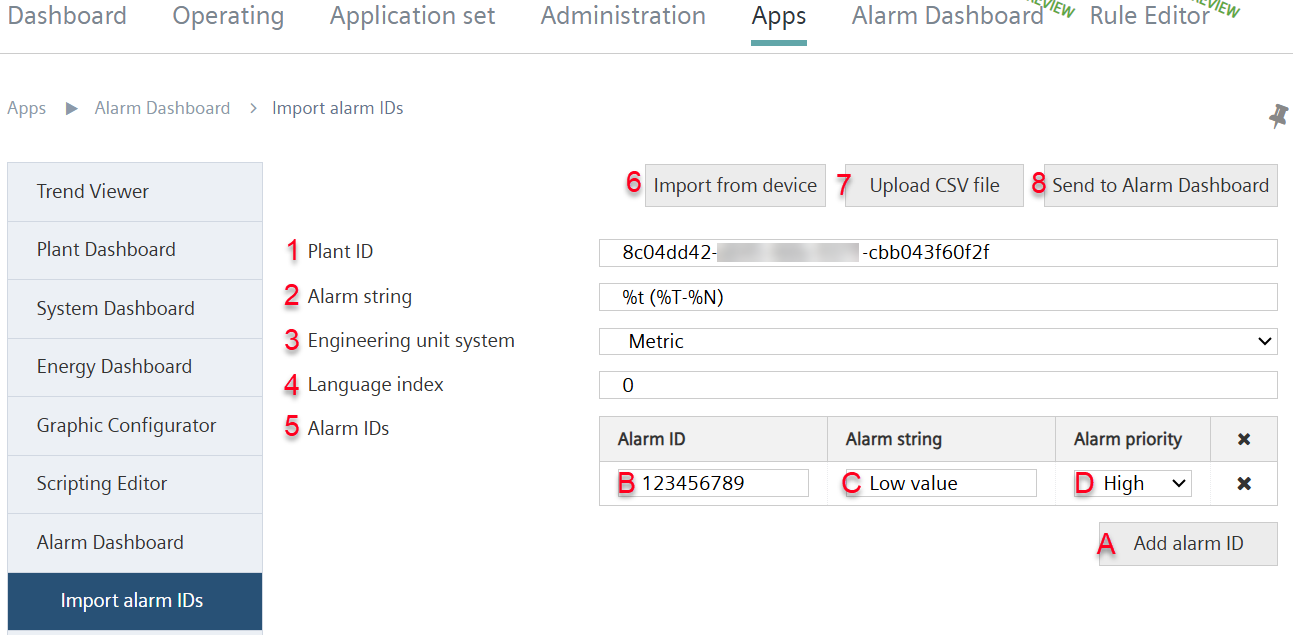
- At least one plant is integrated at the Tenant.
- Go to 'Menu Apps > Alarm Dashboard > Import Alarm IDs'.
- Select a Plant ID from the list of plants integrated at the Tenant (1).
- Apply the automatically predefined alarm text or define your own alarm text (2).
- Set the system of units to "Metric" or "Imperial" (3).
- Set the language index (4).
- Assign an Alarm ID to the alarm (5):
- Select 'Add Alarm ID' (A).
- A new entry line opens for the Alarm IDs.
- Assign a unique Alarm ID (B).
- Assign an alarm text (C).
- Assign a priority to the alarm (D).
- Multiple Alarm IDs: Repeat procedure 'Add Alarm ID' as needed.
- Import the selected alarm from the device (6).
- The selected alarm is imported to the browser's clipboard.
- Alternative: Upload a prepared CSV file with alarms to Climatix IC (7).
- Send the selected alarm to the Alarm Dashboard (8).
- The Alarm Dashboard now has Alarm IDs that can be used to configure alarm recommendations (see section 'Configuration').